Twitch Stream Delay: Everything to Know in 2024
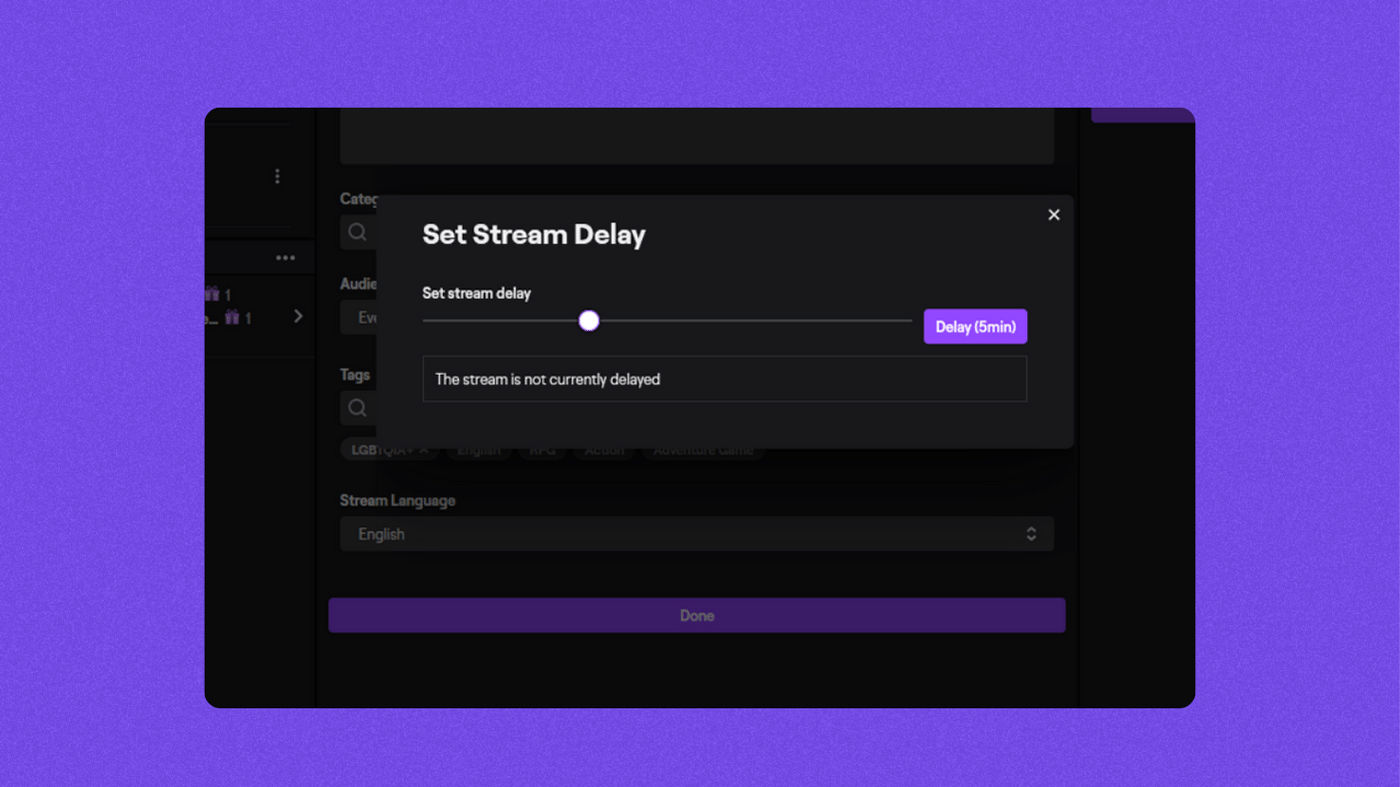
Have you ever watched a stream and felt like the streamer takes forever to read your comments? Or the opposite, where it’s felt like a real-time conversation? This is all down to stream delay.
Competitive game streamers may have a longer delay to prevent “stream sniping”, whereas more interactive streamers may have a shorter Twitch delay to talk to their communities more naturally.
Want your memes to land quickly and effectively? You’ll want to reduce that delay as much as possible.
So what is Twitch stream delay? Let’s talk about the feature and why you may want to increase or reduce stream delay on your stream.
What is Twitch stream delay?
Twitch stream delay is the short period of time between when something happens on your computer and when your viewers see it.
The huge amount of processing Twitch does on the thousands of streams taking place at any one time on the platform introduces a short, unavoidable delay. Your streaming setup and internet speed directly impact the delay.
Your audience's internet connection and geographical location also play a big part.
For example, a viewer from Australia watching a stream in the US might have a longer delay than someone watching from the next state over. Similarly, a viewer with a faster internet connection can keep up more than someone with a slower connection.
As a streamer, there are many ways you can affect your stream delay. However, you can never remove it completely. We’ll provide some tips on reducing your stream delay or adding a longer delay if you’d like.
How long is Twitch delay?
On average, the Twitch stream delay is around 10-15 seconds.
The delay varies depending on the streamer’s and viewer's internet connection and geographical location. Twitch's Low Latency Video also has an impact, which we'll talk about in a little bit.
Twitch Partners have full access to transcodes, whereas all other streamers get them when available. With transcoding active, your viewers can effectively reduce their stream delay and have a more stable video feed of your stream.
Without transcoding options, if you stream at a higher bitrate, your viewers may experience buffering or a longer delay.
How can you test Twitch delay?
There’s no real Twitch latency checker to test your delay while live streaming.
However, you and your viewers can check their delay by following these steps.
- Click on the cog icon in the bottom right of the screen.
- Click “Advanced” and toggle the “Video Stats” option. This provides a small window in the upper-left of the video player.
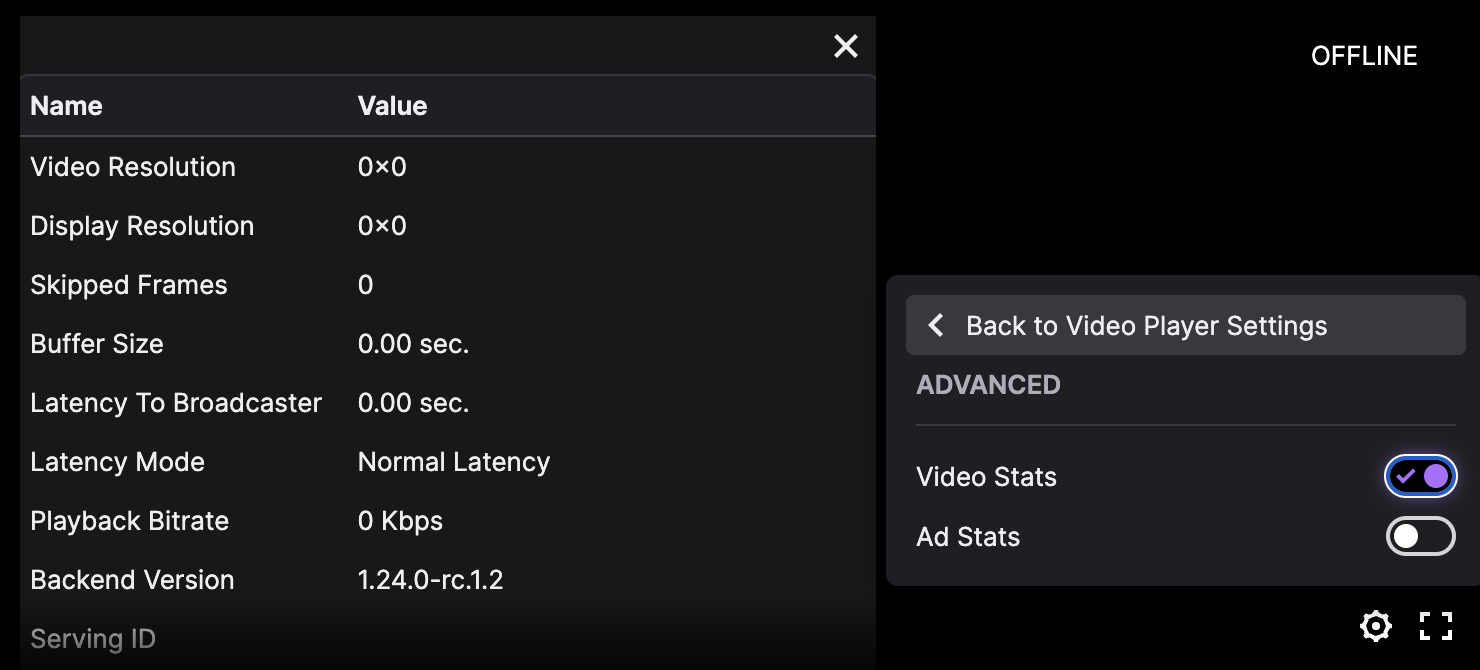
The Video Stats window gives a lot of interesting information, including the video resolution, FPS, any skipped or dropped frames, and the stat we’re looking for: Latency to Broadcaster. Viewers can see exactly how long their delay on your stream is, updated in real-time.
How to fix stream delay on Twitch
If you’re unsure why you do or don’t have a delay when streaming, here are a few ways to troubleshoot.
Using the Twitch Inspector tool
If you have ongoing issues with stream delay, you can review your performance over the last 7 days using Twitch Inspector.
After authorizing the Inspector, it will provide you with the following information:
- Start Date/Time: When your stream began in your local timezone.
- Duration: How long your stream lasted with multiple additions if you start and stop a lot.
- Streaming Tool: The software that you used to stream to Twitch.
- Twitch Server: Where your stream is sent, which is typically set up automatically.
- Unstable Events: Events that are unstable in Twitch, where a high number may mean you have an issue.
Unstable events are what you should pay attention to. While specific issues won’t be automatically flagged, you can review your bitrate, frame rate, delay, and encoder performance to narrow down your diagnosis.
Lower your bitrate
If you’re struggling to maintain a specific video quality and that’s causing your stream to buffer, try lowering your bitrate through your broadcast software.
Restart or improve your internet connection
Sometimes, the simple solution is the best one.
If there’s no obvious reason for your latency:
- Try resetting your router and streaming hardware.
- Switch to a wired connection.
- Check your internet speed and consider upgrading to a higher bandwidth.
Host a private stream
If all else fails, and you plan to stream to a small group, try switching to a platform like Discord instead. It tends to have a more stable connection over larger streaming platforms.
How to change stream delay on Twitch
There are a few ways to change your Twitch delay. Below, we detail how to reduce or increase your stream delay if you have a reason.
How to reduce Twitch delay
To reduce your stream delay on Twitch, you must get a little technical.
Adjust your bitrate
Your bitrate doesn’t directly impact your stream delay. However, if your viewers have slower internet connections or you have a poor upload connection, a higher bitrate means more data has to be sent or streamed to watch you.
If you don’t have to transcode (i.e., if you aren’t a partner and there is no transcode availability during your stream), consider lowering your bitrate to prevent buffering or increased delay. You might need to change your resolution or FPS if your bitrate needs to be lower.
Twitch Low Latency mode
Twitch has also implemented Low Latency Mode, which should be on by default. Low Latency Mode helps reduce the delay between the broadcast and your viewers.
You can check whether it’s enabled by:
- Clicking on your profile picture in the top right corner.
- Select Preferences.
- Select Stream and look for latency settings under the Stream Key & Preferences section.

You can toggle Latency Mode to either Low or Normal latency. If it’s set to Normal, select Low latency instead to reduce your stream delay.
How to increase Twitch delay
There are some situations where you might want to increase your Twitch delay.
For example, streamers participating in a tournament may add an extra delay to prevent the opponent from snooping. You may also want to add delay to avoid stream sniping.
Add an OBS stream delay
You can add a stream delay on the broadcasting software side.
- Go to File > Settings, then click on the Advanced tab.
- In the “Stream Delay” section, check “Enable”
- Change the Duration as necessary.
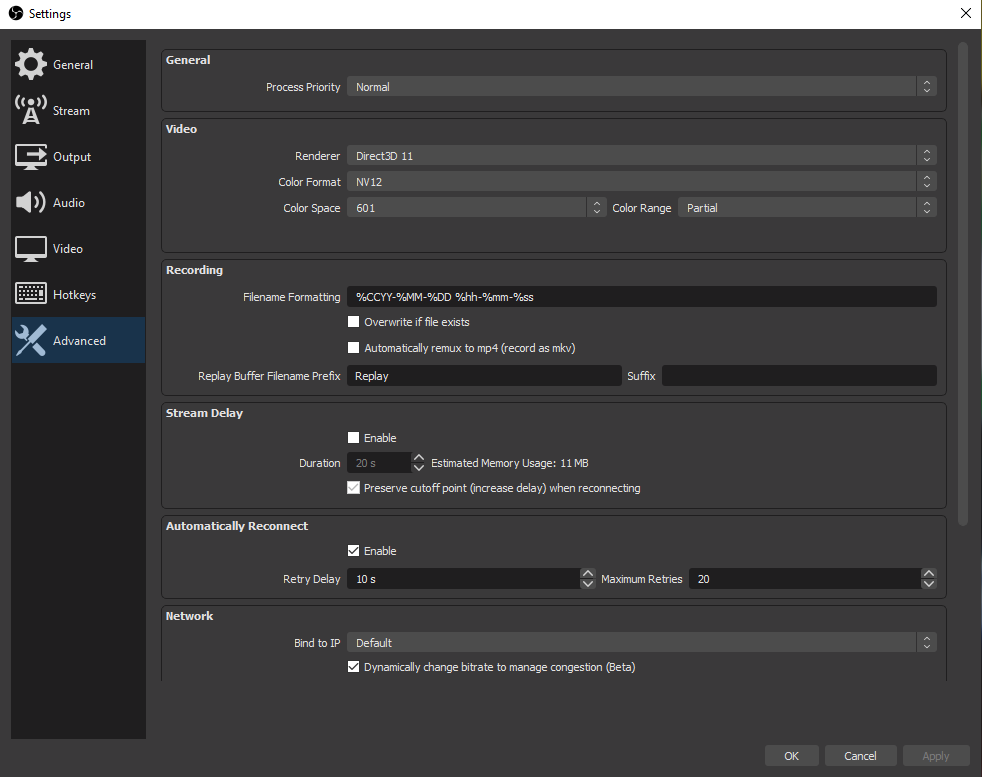
The delay setup from OBS studio should be relatively similar across other streaming software options. Remember this will require additional resources, but it won't be too heavy if you only add a short delay.
Native Twitch Partner option
Partners can also add a stream delay through the Stream Manager on Twitch.
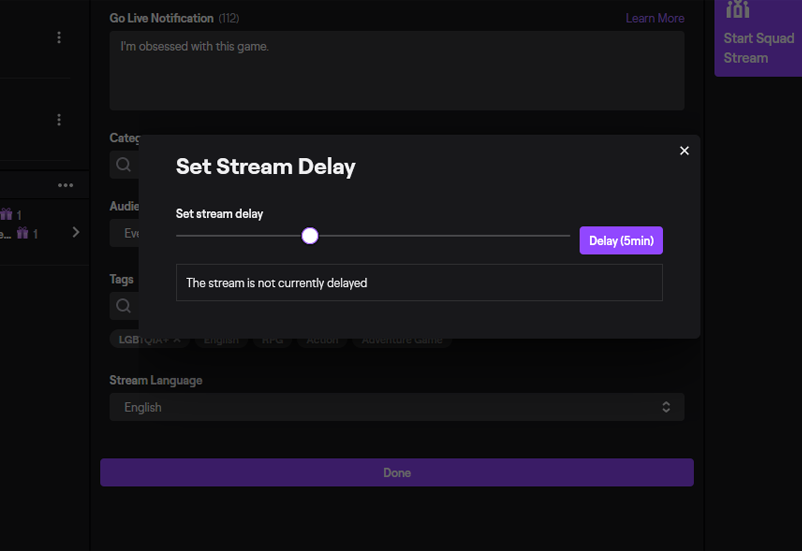
On your new creator dashboard, click the plus icon and add the “Add Stream Delay” option to your Stream Manager. You can then click into the stream delay box and use the slider to adjust your stream delay from 0 to 15 minutes.
How to turn off stream delay on Twitch
The reality is that you cannot fully eliminate delay when streaming—there are too many factors to account for. Your hardware, upload speed, baked-in stream latency, the download speed of your users, etc.
The best you can do is select zero for the delay through your broadcasting software. It won’t eliminate latency, but can minimize the delay as much as possible.
Conclusion
While Twitch stream delay is inevitable, there are ways for you to influence it to fit your needs.
You can reduce your Twitch delay to allow for near-instant communication with your audience or increase it to protect yourself from stream snipers or opponents' prying eyes.
It’ll never be possible to completely get rid of stream delay. Even so, we hope these tips have helped you figure out how to make the delay work for you and your stream.


