Streaming software is an essential tool for streamers. It allows you to broadcast your gameplay, webcam, and other visual elements to your viewers, while also managing overlays, chat, and more.
With an array of features to consider such as ease of use, customization options, performance and stability, and integration with Twitch and other platforms, how do you choose the perfect streaming software for your needs?
Although it can be overwhelming to navigate the world of streaming software, fear not! As we dive in together, we'll explore the best solutions that cater to streamers of all levels, from beginners to seasoned pros.
OBS Studio

OBS Studio is one of the most popular and widely used streaming software for Twitch and just about any other platform. It's known for its high performance, quality, and extensive configuration options. Let's dive into its pros and cons, as well as some tips and best practices for using it effectively.
Pros
When using OBS Studio, you'll enjoy several advantages:
- Free and open-source: This means you won't have to spend any money to start streaming or recording.
- Compatibility: OBS Studio is available for Windows, Mac, and Linux, ensuring you can use it regardless of your operating system.
- Customizability: Thanks to its open-source nature, OBS Studio offers a plethora of plugins and community support, allowing you to personalize your streaming experience.
- High-quality encoding: With OBS Studio, your videos will be recorded and streamed in high-quality H264/AAC encoding.
Cons
Despite its strengths, OBS Studio also has a few drawbacks:
- Learning curve: As with any software, you may need some time to learn the ropes and understand all the features and settings.
- Resource-intensive: OBS Studio can be demanding on your computer's hardware, potentially affecting performance during your streams.
Tips
To make the most of OBS Studio, keep these helpful tips in mind:
- Optimize settings: Ensure your settings are configured for the best performance. Adjust the bit rate, resolution, and frame rate according to your network and hardware capabilities.
- Use scenes and sources: Organize your stream by creating scenes for different segments. Add sources such as game capture, webcam, and microphones to enhance your content.
- Test and troubleshoot: Before going live, always perform test streams to catch any technical issues or fine-tune your settings.
- Stay updated: Keep your OBS Studio version up to date, and benefit from new features and improvements.
- Enable plugins: OBS has several plugins that allow you to use different tools and add custom features to spruce up your stream.
Remember, OBS Studio is a powerful streaming software that can help you create professional-looking Twitch streams. By familiarizing yourself with its features and following these helpful tips, you'll be well on your way to creating an engaging and successful streaming experience for your viewers.
Restream
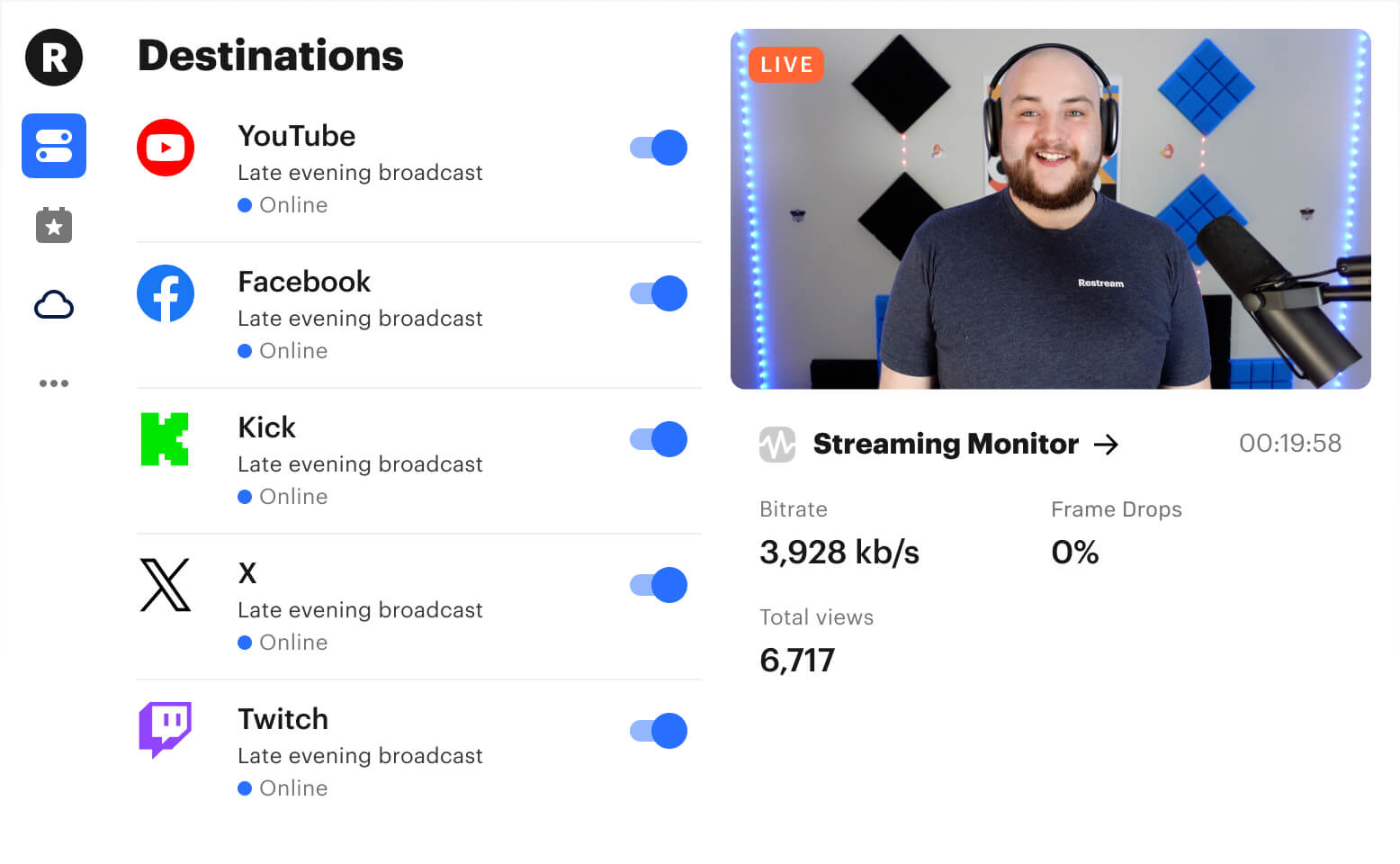
Twitch recently announced changes to their exclusivity policy, allowing streamers to multi-stream to other platforms.
Restream is now the PERFECT TOOL. It allows you to broadcast on Twitch, YouTube, Kick, and Facebook - all at the same time!
Pros
- Expand your audience reach. Restream allows you to stream on 30+ platforms, from giants to local gems.
- Restream integrates with other streaming software. You can stream with your webcam from a browser, or integrate Restream natively with OBS, XSplit, Streamlabs, and other broadcasting software.
- Make streaming less complicated. Update meta data (stream title, categories, description, etc.) in one place. And set automatic alerts for Twitter, Discord and Facebook.
- Host with your friends. You can host a talk show and invite guests to join your stream.
Cons
- Free plan allows multistreaming to 2 channels only (with Restream branding). Paid plans start at $16/month that gives you more options.
- You may experience some latency or quality issues depending on your internet connection and the platforms you stream to.
- Full HD (1080p) streaming is only available on paid plans and lacks robust editing tools (which is fine if you integrate it with another OBS).
Tips
- Check the supported platforms and streaming requirements before you start streaming.
- For complete beginners, use Restream Studio to stream from your browser with no additional software or hardware required.
- For more advanced users, integrate Restream with OBS to unlock your full streaming potential.
- Use the Restream Chat app to monitor and reply to messages from all your platforms in one place.
- Use Restream Analytics to get insights on your livestream performance across multiple platforms. This is a no-brainer and should help you gain insights into which platforms work best for you.
Restream is the best multi-casting software solution on the market. Now that Twitch allows you to multi-cast, it opens up more opportunities for you to grow your brand and audience across multiple platforms.
XSplit
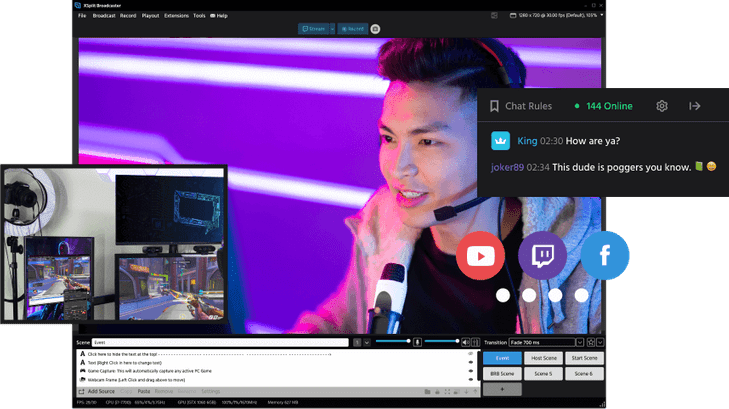
XSplit is a popular choice when it comes to live streaming software for platforms like Twitch and YouTube. It's another all-in-one streaming and recording application that provides users with customizable options and a user-friendly interface.
Pros
- XSplit offers an intuitive and easy-to-navigate interface, making it simple for you to set up and manage your stream.
- Stream on any platform, including Twitch, YouTube, Facebook, Kick and more.
- Create multiple scenes to switch between during a live stream, allowing for dynamic content and a professional look.
- Use the layout wizard to create professional-looking scenes for your broadcasts.
Cons
- Some users might find it resource-intensive when compared to other free streaming software, which could affect the overall stream quality.
- Free version has limited features, while you have to pay $15/month for the premium XSplit Broadcaster.
Tips
To make the most out of your XSplit streaming experience, consider these tips:
- Optimize your settings: Take the time to configure the ideal settings for your hardware and network conditions to ensure your stream runs smoothly.
- Utilize multiple scenes: Plan out different scenes for your stream, such as game-play, chatting with viewers, or showcasing sponsor messages.
- Interact with your audience: Engage with your viewers through comments and live reactions to build a strong community and attract more followers.
- Customize your framework: You can add your own macros, custom scripts, and more features being made available by their community of developers.
With a proper understanding of XSplit's capabilities and best practices, you'll be on your way to creating engaging and professional live streams on Twitch, YouTube, and other popular platforms.
Twitch Studio
Twitch Studio is a simple and beginner-friendly streaming software developed by Twitch itself. It's specifically designed to help new streamers get started with ease. So, if you're thinking about streaming for the first time or looking for an uncomplicated choice, Twitch Studio might be the perfect fit for you.
Pros
Twitch Studio brings several benefits to the table for novice and experienced streamers alike.
- Easy setup and guided onboarding process, ensuring a smooth start for first-time users.
- Streamlined user interface that simplifies navigation and reduces the learning curve.
- Twitch-specific integrations and features, such as built-in alerts, chat, and activity feed, enhancing the streaming experience for both streamers and viewers.
- Constant updates and development by the Twitch team, ensuring new features and improvements are regularly added
Cons
While Twitch Studio has numerous advantages, you should consider some potential drawbacks as well.
- Exclusively designed for Twitch, limiting its utility for streamers who want to broadcast on multiple platforms such as YouTube or Kick.
- Lacks the extensive customization and plug-in options found in other streaming software like OBS Studio.
- Might not be suitable for advanced users looking for more significant control and flexibility with their streaming setup.
Tips
To make the most of Twitch Studio while streaming, follow these tips and best practices:
- Stream with one screen: Built-in overlay displays your stream status, chat activity, alerts and more, so you can stream with just one monitor.
- Customize alerts and notifications: Tailor the alerts to match your channel's theme, acknowledge your viewers, and keep them engaged.
- Use their easy-to-follow guide: Twitch offers a setup guide so you can familiarize yourself with the program and start your streaming experience.
By considering the pros and cons and following these tips and best practices, you can create an engaging and successful streaming experience using Twitch Studio.
Lightstream
Lightstream is a cloud-native live streaming software designed for businesses, podcasts, talk shows, and livestreamers. It aims to help you create more engaging live streams effortlessly without needing any downloads.
Pros
- Cloud-based. This makes it easy for anyone to livestream without a capture card or those with older/slow PCs.
- Stream on multiple platforms, like Twitch, YouTube, Facebook and more.
- Stream directly from a console. Lightstream is really popular among console-based streamers (Xbox and Playstation).
Cons
- Requires a monthly subscription. You'll have to pay at least $7/month, up to $40/month for all the features.
- Lack of customization. Lightstream doesn't offer the same level as customization as other options.
Tips
To make the most out of your Lightstream experience, follow these simple tips and best practices:
- Opt for the right subscription plan: Based on your streaming needs and budget, choose between the Gamer and Creator subscription options. Each plan comes with its benefits and features, so be sure to pick the one that's best suited for your goals.
- Utilize the creative tools: Lightstream offers many creative tools like stream alerts, image and video integrations, webcams, text, and slideshows. Be sure to explore these options to create a visually engaging and high-quality live stream.
- Test your stream before going live: It's always a good idea to test your stream setup before going live to ensure that everything is running smoothly. This helps avoid any technical issues or hiccups during your live broadcast.
- Take advantage of the cloud: Since Lightstream is a cloud-based streaming software, make use of its features such as cloud capture and backup for an enhanced streaming experience.
We highly recommend Lightstream if you're a console gamer looking for an easy-to-use broadcast tool. The primary drawback is the subscription costs.
vMix

vMix is a live video streaming software that is incredibly versatile and suitable for both Twitch and YouTube. This powerful software allows you to produce, record, and live stream professional-looking content from your PC.
Pros
- Functionality: vMix offers numerous features like live mixing, audio mixing, virtual sets, and much more.
- Quality: vMix supports high-quality streaming with resolutions up to 4K.
- Customization: With vMix, you can easily customize your streaming setup with different layouts, overlays, and graphics.
vMix Cons
- Price: vMix might be a bit more expensive than some other streaming software options, but the features it offers can justify the cost. You can pay $60 for a lifetime license, or $50/month for more features.
- Compatibility: vMix is only compatible with Twitch and YouTube.
- Learning Curve: vMix offers a wide range of features, which can make it slightly overwhelming for beginners. However, this learning curve should not be a deal-breaker as there are numerous tutorials and guides available to help you get started.
Tips
- Drag and Drop Inputs: Instead of adding individual inputs one at a time, you can drag and drop multiple videos or images from a folder directly into vMix.
- Help and support: Access online help to search for problems or setup instructions. They also have a forum where you can get feedback from other vMix users.
- Use vMix as an NDI camera: You can connect cameras to vMix and use them as an NDI camera.
- Hardware encoding: If you have a relatively new Nvidia graphics card, use the hardware encoder for recording and streaming to reduce CPU usage.
- Engage with the community: Join vMix forums or follow vMix-related social media groups to learn from the experiences of fellow users and stay updated on the latest trends and best practices.
If you are an untraditional livestreamer who also focuses on IRL content, especially music, vMix is a great broadcasting tool.
BONUS: OWN3D Pro
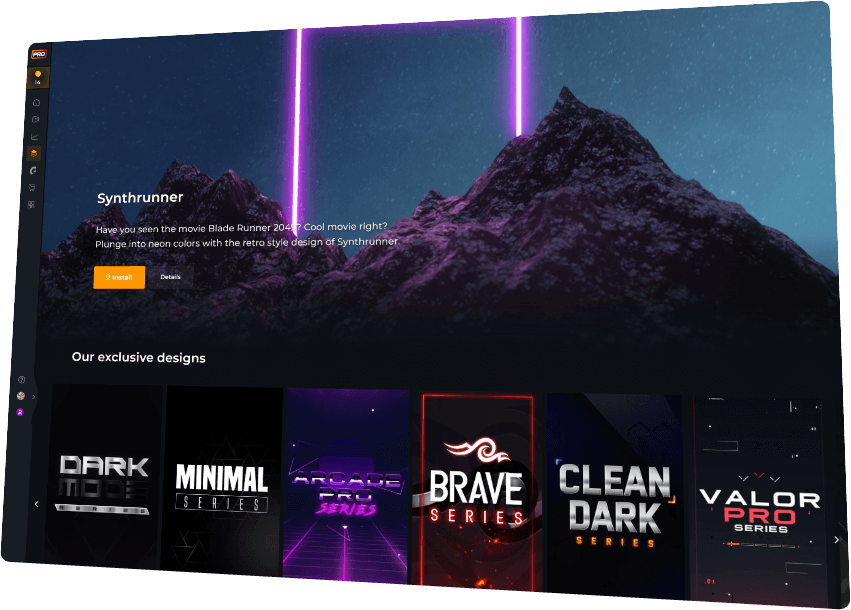
OWN3D Pro is an extension designed to help you enhance the visual aspects of your streaming. With its easy-to-use features, it allows you to give your stream a new look and increase viewer interaction.
Pros
- Easy to use and set up: The software is designed with beginners in mind, making it straightforward to get started with live streaming.
- Access to over 3000 premium designs: With OWN3D Pro, you'll have access to a wide variety of overlays, alerts, emotes, panels, banners, and more.
- Automatic synchronization: Your Twitch account and settings are seamlessly integrated with OWN3D Pro, making the streaming experience smoother.
- Built-in features: Enjoy built-in chatbot, music player, soundboard, loyalty system, and more for a fully integrated Twitch experience.
Cons
- Platform compatibility: Currently, the platform is only available for Windows users, but a Mac version is in development.
- Subscription required: To access all features and designs, a monthly or yearly subscription is necessary (starting from $8/month).
- Limited customization: If you're an OBS Studio enthusiast, you might miss the plugins or custom sources that are not supported in OWN3D Pro.
Tips
- Utilize the setup wizard: Easily connect your Twitch account and choose your preferred design theme during the initial setup.
- Customize your streaming setup: The drag-and-drop editor allows you to tailor the overlays, alerts, widgets, and scenes to your preference.
- Manage Twitch features: Use the dashboard to control your chatbot, music player, soundboard, loyalty system, and other features effortlessly.
- Provide feedback: Don't hesitate to use the feedback button to report any bugs or issues or to request new features or designs.
OWN3D Pro is a fantastic, all-in-one solution if you don't mind paying a monthly fee for the sake of ease and convenience.
BONUS: SE.Live
SE.Live makes livestreaming on Twitch, YouTube or Facebook easy. You can broadcast anywhere and save CPU usage with the StreamElements OBS plugin.
Pros
- Activity feed: Customize your feed to show as much and use integrated alert controls to replay, skip, and mute alerts.
- Media requests: Monetize your stream and engage your audience at the same time.
- Stream chat: You get your own custom chat bot. Your chat, and all your favorite emotes, are always close by.
- Edit widget data: Reset your adjust your stats in seconds. Need to reset a subscriber, follower, or tip goal? Edit any of your widget data without needing to leave OBS.
- Integrated setup: No-hassle streaming to all your favorite platforms. SE.Live integrates with Twitch, Facebook, YouTube and Trovo.
- Import your streaming setup: Want to switch to StreamElements but have a full setup elsewhere? Import your scenes, alerts, and chatbot with a click of a button.
- Cloud backups: Access your streaming setup from anywhere. Streaming at an esports tournament with a borrowed setup? You'll always have access to your setup with a cloud backup.
Cons
- Limited customization options: Compared to desktop-based streaming software, SE.Live may lack custom features you may want to use.
- Requires internet: Yes, if you want to livestream you need to be connected to the internet. But even if you want to troubleshoot your setup, you'll have to be connected to the internet.
- Unknown bugs: People often report unknown errors or the software crashes.
So, you're looking to enhance your livestreaming experience, SE.Live's a browser-based streaming software can do the trick. It's simple and easy to setup, which we recommend for beginners.
BONUS: Streamlabs
Streamlabs is a popular and user-friendly streaming software that offers a seamless experience for Twitch, YouTube, Facebook, Kick and many other platforms. It's based on OBS Studio but comes with added features and widgets designed specifically for Twitch integration. Some of the main advantages of Streamlabs include its free-to-use nature (with optional premium subscription for extra features and perks), access to over 250 overlays, alerts, widgets, themes, and more from the Streamlabs library.
Pros
- Built on OBS Studio so you know the platform is well-built and highly trusted.
- Streamlabs offers an all-in-one streaming solution, with features like custom graphics and overlays, widgets, chatbot integration and more.
- Invite guests with Collab Cam. They've made it easy for you to invite a friend to chat, or simply add a second cam to your stream so you can show off your weird cat.
Cons
- Can be resource-intensive for some computers, potentially causing slower performance.
- Learning curve for some. It's built on OBS, which has a lot of custom features, as well as all the widgets Streamlabs has to offer. It's powerful but can be overwhelming for new streamers.
- Monthly subscription for all features. Streamlbs Ultra costs $19/month and has all the features you could ask for. Free version is limited.
Tips
To make the most out of your Streamlabs experience, follow these tips and best practices:
- Optimize your settings: Ensure you configure your streaming settings based on your computer's capabilities to avoid performance issues. Use recommended presets if you're unsure of the best settings.
- Create custom overlays and alerts: Customize your stream's appearance by creating unique overlays and alerts that suit your brand or channel's theme. This will make your stream stand out and be more memorable.
- Engage with your audience using widgets: Use widgets like the chatbot and donation tracker to interact with viewers, acknowledge their support, and keep them entertained.
- Regularly update your software and plugins: To keep your stream running smoothly and take full advantage of the latest features, be sure to update your Streamlabs software and any plugins you're using.
By following these tips, you can create a professional-looking and engaging stream that your audience will enjoy, ultimately helping to grow your channel.
Conclusion
Remember, each software has its pros and cons, so it's essential to choose the one that aligns with your needs and preferences.
OBS Studio is an open-source software with a wealth of features but may require more effort to customize.
If you're looking for a premium experience, XSplit might be the right choice with its exclusive features and top-notch performance.
Twitch Studio is a promising option, offering an easy-to-use interface and tailored tools for Twitch streaming.
But the best Twitch streaming software for you depends on your unique preferences, budget, and requirements. By considering each option's features, compatibility, and pricing, you can confidently select the software that meets your specific streaming needs.
Happy streaming!


