Twitch Chat Logs Explained: How to Review in 2024
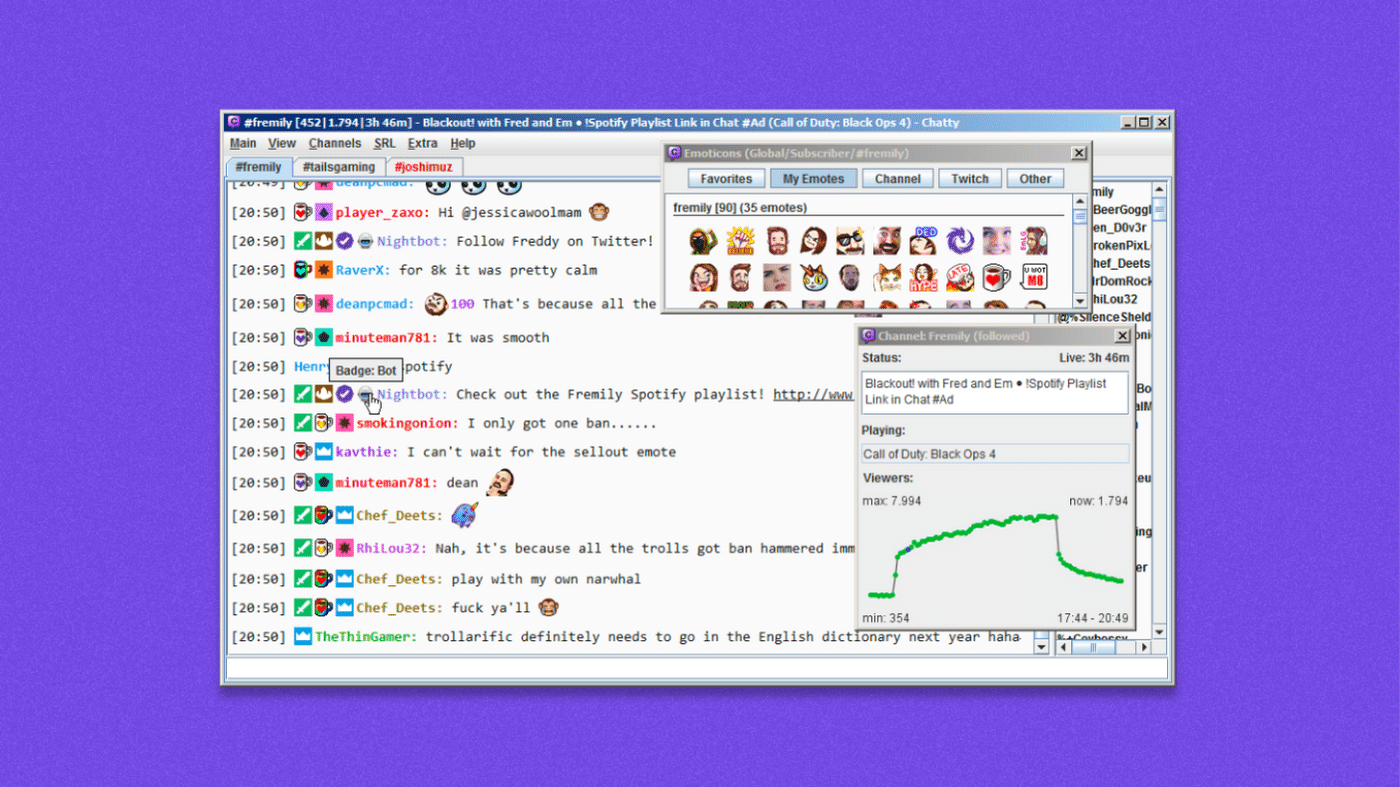
Reviewing your Twitch chat logs is important for engaging your audience. Because when your viewers actively chat with you and each other—there’s a better chance they’ll stick around.
While incredibly useful when livestreaming, there are more benefits to checking your Twitch chat post-stream.
Reasons to check Twitch chat history
As said before, live chat is a vital tool when streaming, but there are several reasons why you might want to check your chat history after the fact.
Gauge audience reactions
As a streamer, you want to know if what you’re doing actually resonates with your fans.
Maybe you’re trying a new load-out, diving into personal stories for the first time, or shifting your streaming schedule to a different time of day.
Sure, you can check Twitter to see what people think, but this doesn’t give you realistic feedback. Seeing authentic reactions from the chat is a much more reliable method.
Review bans or suspensions
You can’t be too careful when streaming.
If you or a mod see trolling or offensive comments in the chat, the ban hammer can be swift and merciless. If that user ends up wanting to appeal the ban, it’s helpful to review your chat logs to see if they actually violated any rules.
Check for terms of service violations
Did you recently receive a penalty and aren’t sure why?
A specific user in your comments may have violated Twitch’s Terms of Service. Reviewing your chat to provide proof when appealing the penalty is an unfortunate but useful method to keep your channel free and clear.
Stay on top of Twitch trends
It’s difficult to know what content, memes, and lingo are catching fire across Twitch. Reviewing the chat is a great way to isolate things you’ve never seen, understand what gets the most buzz, and stay on top of emerging trends.
How to check Twitch chat logs
Here are a few different ways to view your Twitch logs.
1. Review Twitch VODs
One simple way to access your entire chat history is to utilize the in-app VOD recording.
One limitation of this system is that Affiliates are limited to the last 14 days of recordings. Those who have not gained Affiliate status can only review the past few day's streams. If you hit Twitch Partner status, the duration extends to 60 days.
2. Chat user search command
To review specific conversations, utilize the user search command feature. Simply type /user [username] in the channel chat, and you can review:
- The number of messages and the content a user submitted on your channel
- The number of timeouts and bans the user has received, if any
- Comments left by your channel’s mods about the specific viewer
This method also makes it easier to check how recently a user account was created. It helps identify if a user created a new account to avoid earlier bans.
3. Use a 3rd-party tool or chatbot
If you’re accessing your chat regularly, the Twitch tools may be enough. But if you want greater control, long-standing records, and improved insight, you may want to try a third-party tool or chatbot.
Chatty
Chatty is an easy-to-use, open-source software with several useful features:
- Download your chat transcript.
- Auto-moderation support based on specific preset terms.
- Retain emotes and badges.
The only drawback with Chatty is that if you or a Mod delete any comments during a stream, they won’t show up.
3rd-party chatbots
There are several great third-party chatbots available to help you manage and moderate your channel. Each option will include different feature variations and chat review capabilities—so research your overall streaming needs before committing.
If you need help deciding, check out our guide on the best chatbots for streamers for a full rundown.
4. Use the Twitch chat moderator view
If you want to review Twitch chat logs by user and track down specific messages from individual Twitch accounts, just:
- Click the sword icon on the lower right-hand corner of the screen to enter mod view.
- Click on a user’s name next to a comment or through the list of channel viewers.
- Scroll around their messages to view anything said previously.
Both viewers and moderators can view the chat history of individuals. However, viewers can typically only see limited information like the last few comments. If you’re a moderator, you can view:
- The number and content of all user messages.
- How many timeouts they received.
- How many bans they received.
- Mod comments explaining the bans or timeouts.
- When the user created their account.
How to delete Twitch chat logs
Being a channel moderator, you have the option to delete conversations. To clear a Twitch chat, you need to:
- Click settings in your Twitch chat box.
- Select "Mod Tools" and check “Mod Icons”.
- Type the command /clear into your chat and confirm.
This will clear the entire chat history for all viewers.
How to remove individual comments
As a mod, you can use the mod icons to delete single messages. Here’s how:
- Click the gear icon under the chat window and select Show mod icons.
- Find messages to delete and click the trash icon.
You can also right-click on the user name next to the message you want to delete and select Delete at the bottom.
Consistently review your chat to improve your Twitch channel
No matter which method you choose to do it, reviewing your Twitch chat is vital for improving your channel. It helps you gauge and track audience interest, maintain a record of bans, and easily dispute any terms of service violations caused by chat.
Any of the options mentioned are incredibly easy to use, and it’s up to you to decide the level of insight and complexity you need to run your channel successfully.
Twitch Chat Logs FAQs
What are Twitch chat logs?
Twitch chat logs are records of conversations and messages sent in the chat feature of Twitch streams. They include text messages, emojis, and any other form of communication that occurs in the chat section during a live stream or in the comments of a VOD (Video on Demand).
How long does Twitch store chat information?
Twitch stores chat logs for as long as the corresponding stream video is stored. Twitch maintains VODs (and thus chat logs) for regular broadcasters for 14 days. For Twitch Partners, Turbo, and Prime users, this duration extends to 60 days. It's important to note that this policy can change, and Twitch might not store chat logs for every stream.
Can you see your own Twitch chat history?
You can see your Twitch chat history, but only under certain circumstances. If you're a streamer, you can view your streams' chat history via the chat logs in your Twitch dashboard.
For viewers, Twitch doesn't provide a direct feature to view your own chat history across different channels.


